The easiest way to connect via MS RemoteApp is to use the ZAIP application. A major simplification is the connection to published applications (eg SAP Business One) from the computer's notification bar. Below is a detailed guide on how to install and configure the ZAIP application.
1. The user gets, based on his request, an e-mail containing generated Key for ZAIP application. Directly in this e-mail press the button
Download.
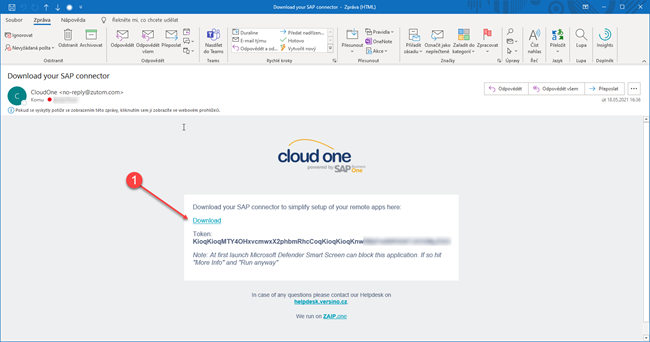 2.
2. Save the installator file to Your computer
 3.
3. Run the saved file
 4.
4. When the application is open, insert the
Token code, You got in the e-mail, to the
Private access key column and then press
Submit key
 5.
5. In next window leave checked the
Run at Startup column and press
Continue
 6.
6. You´ll get the information about successfull Configuation, confirm by pressing
OK
 7.
7. Next step is the setup of Cloud applications connection. Please select the button
Copy username to clipboard ant then press
Continue in Setup window.
 8.
8. Using Ctrl+V insert Your login to the
Login column and fill in the
Password (Your password for Cloud access) and check the
Remember me choice. Then press
OK.
 9.
9. You´ll get the information about successfull Connection setup. Confirm by pressing
Finish.
 10.
10. After finishing, You´ll get the message, where You can directly open the published Cloud applications. You can copy the Icons to Your desktop, or whereever You need to. Your published Cloud applications can be also found by searching in the windows Start menu
.
 11.
11. The ZAIP Application is available in the Windows notification area (in case, that Application is not visible, use the arrow with
View hidden icons function).
 12.
12. Using the left mouse buttonat the Application icon, You have available following functions:
- You can run the published Cloud applications – the list is on the top of the Menu
- Close Sessions – terminates all connections to the Cloud and closes all opened applications. Use this chioce in case of system freezing and other problems with connection to the Cloud applications.
- Reset Password – new password for Cloud acces will be automatically sent by an email. During the next login, You have to insert the new password, it´s highly recommended to save the new password in this step.
- Contact Support – shows the posibilities, how to contact the Support
- About – Information about the ZAIP application version
- Exit – terminating of the ZAIP application (Application runs automatically after System is started, You can also run it using the downloaded installation file)