Cloud One users can access
SAP Business One without limits, 24/7, 365 days a year, in their offices, at home, or on the way. Only Internet access is required to connect with SAP Business One provided by Cloud One. You can connect via wi-fi, mobile or wire connection.
With
RemoteApp and
Desktop Connections Windows users are able to enjoy remote applications with the same look and feel as local applications. RemoteApp with Desktop Connections is a feature that brings RemoteApp programs to the Start menu, giving them the same launch experience as local applications.
How to Connect?
Go to address
https://sap-ra01.cloudone.cz/ with your web browser.
Fill in your username with the domain SAPB1\ and the password and confirm.
Start your SAP Business One application.
Depending on the type of web browser, the connection shortcut will be downloaded or the application will be launched directly.
The saved RDP shortcut can be used to reconnect to SAP Business One without having to reconnect via a web browser.
How to Set Up Permanent Connection?
Open the
Control Panel \ All Control Panel Items \ Connect to RemoteApp and Desktop menu.
1. Click Access RemoteApp and Desktop.
2. In the E-mail address or connection URL: field, enter
https://sap-ra01.cloudone.cz/.
3. Click the Next button.
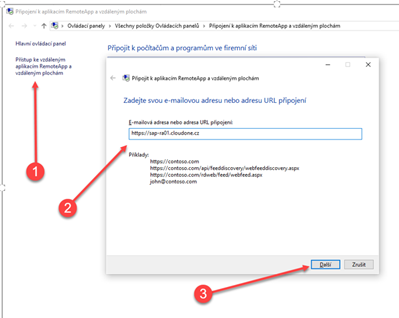
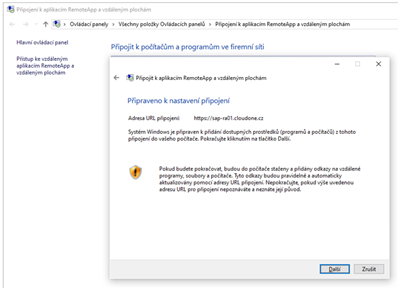
4. Fill in the login name with the domain SAPB1 \.
5. Fill in the login password for your account.
6. Check the Remember me option.
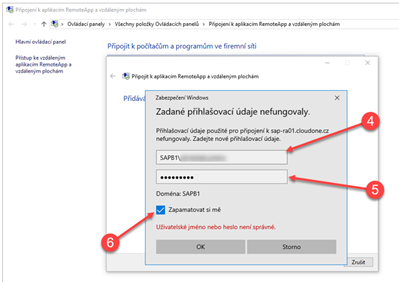
You can use the ZAIP application for easier connection via RemoteApp.